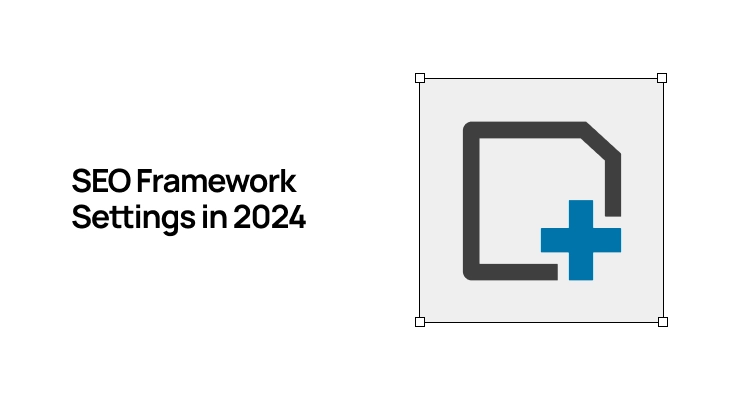
Lets Start with truth, SEO Plugin in WordPress to add Basic Meta Title & Meta Description, Generate Sitemap That its,
I like using the SEO Framework more than Rank Math or Yoast SEO because it’s easy to use, doesn’t have a lot of extra features, and the best part is that it’s free. There’s a paid version, but the free version has everything you need. We talk about later in suggestion sections. If who coming from another SEO Plugin you need to migration the settings.
Lets Begins the tutorials.
- ON – Recommended
- DEPEND – Test Your Self & What You Want.
- OFF – Break Your Site or Slow Your Site
1. General Settings:
Layout:
- Display the SEO Bar in overview tables – ON – You can see bar on post page.
- Display the SEO Bar in the SEO Settings meta box – DEPEND – You can see bar in a blog Post.
- Use a reduced contrast color palette – DEPEND – It reduce bar color saturation, So your eye not harmed.
- Use symbols for warnings – DEPEND – When something is incorrect or wrong, its gives !! in a bar.
- Display pixel counters & Display character counters – ON – Its help to write better Meta title & Descriptions.
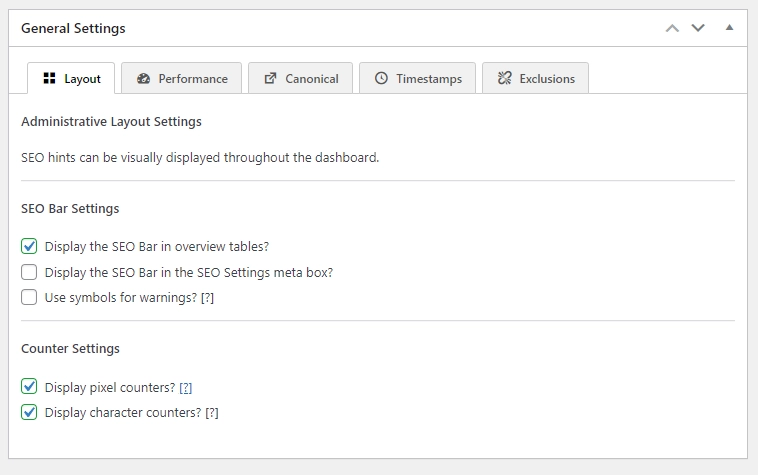
Performance:
Adjusting the query provides enhanced control over the site’s hierarchy. For websites with numerous pages, this choice significantly impacts database performance. Modifying the database query ensures accuracy but may extend query times. On-site query adjustments are quicker but can result in inconsistent pagination and potential 404 errors for excluded pages.
- Enable search query alteration – In the Database
- Enable archive query alteration – In the Database
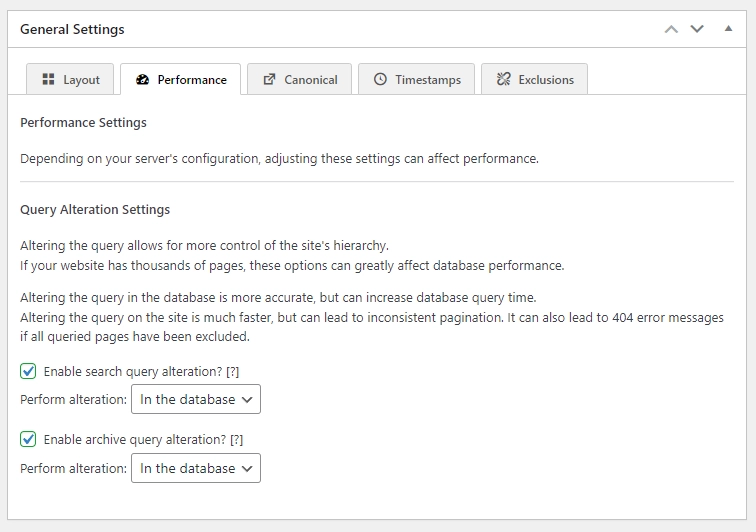
Canonical:
Choose for HTTPS over HTTP if your website supports both.
- Preferred canonical URL scheme – Detect Automatically HTTPs
Activate pagination and archive indexing to enhance SEO consistency and prevent duplicate content problems. This aids search engines in accurately selecting the appropriate page for display in search results.
- Add ‘rel’ link tags to posts and pages – ON
- Add ‘rel’ link tags to archives – ON
- Add ‘rel’ link tags to the homepage – ON
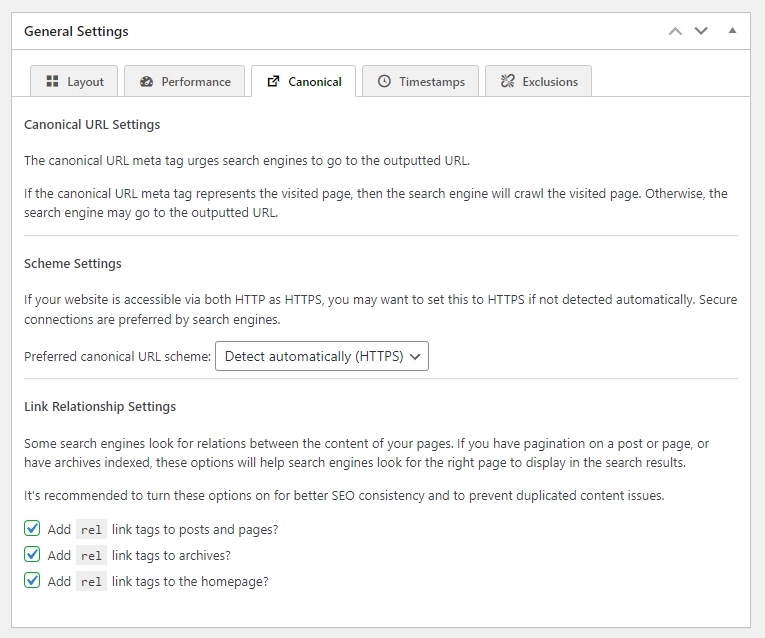
Timestamps:
Timestamps show when a page was first published and when it was last updated.
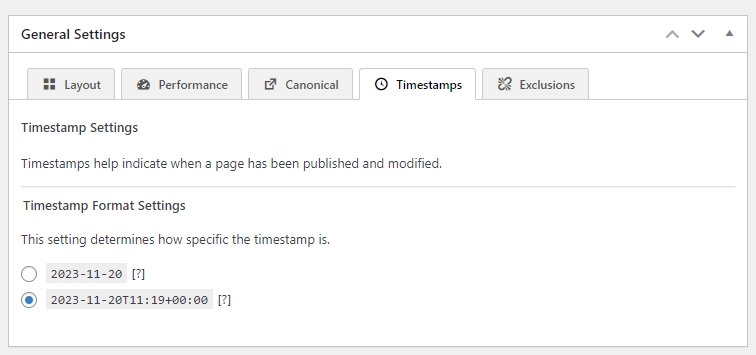
Exclusions:
Enabling these options removes meta optimisations, SEO suggestions, and sitemap inclusions for selected post types and taxonomies. This allows search engines to crawl without advanced restrictions. If post types and taxonomies are not registered correctly, use noindex to exclude them from search engines.
- Posts
- Pages
- Media
- Categories
- Tags
- Formats
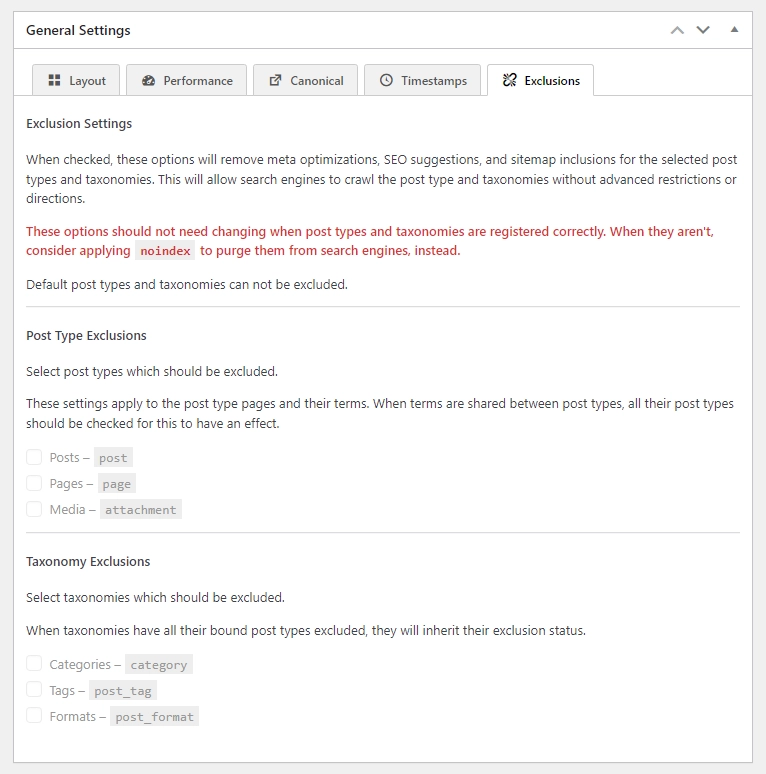
2. Descriptions Meta Settings:
- Automatic Generates Descriptions – DEPEND – Open Graph and Twitter need descriptions, so it’s a good idea to keep description generation turned on.
- HTML Praising Method – Accurate – The HTML content on your pages helps create descriptions. The generator analyzes the HTML in layers to understand the layout. If the HTML is complicated, some layers may not be fully processed, leading to missing spaces between sentences. Increasing the maximum number of passes can reduce this issue, but it may slow down performance.
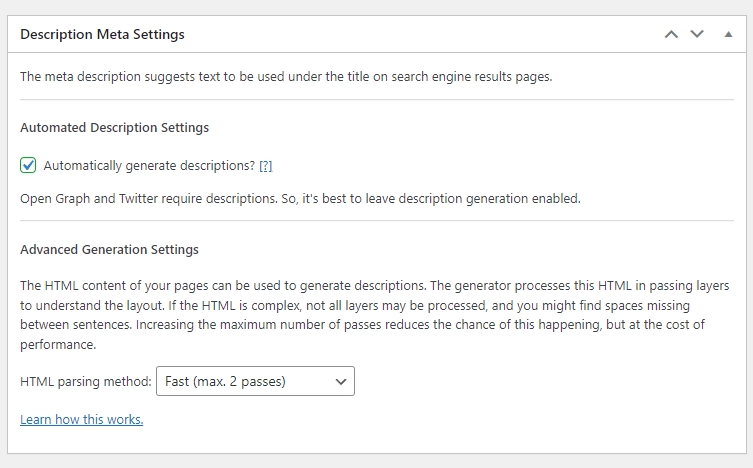
3. Title Settings:
General:
- Title Separator – If the title has multiple parts, put the separator between them.
- Strip HTML tags from generated titles – OFF – Turn off the option that removes HTML tags, such as, from the title, so that generated HTML tags appear as plain text in meta titles.
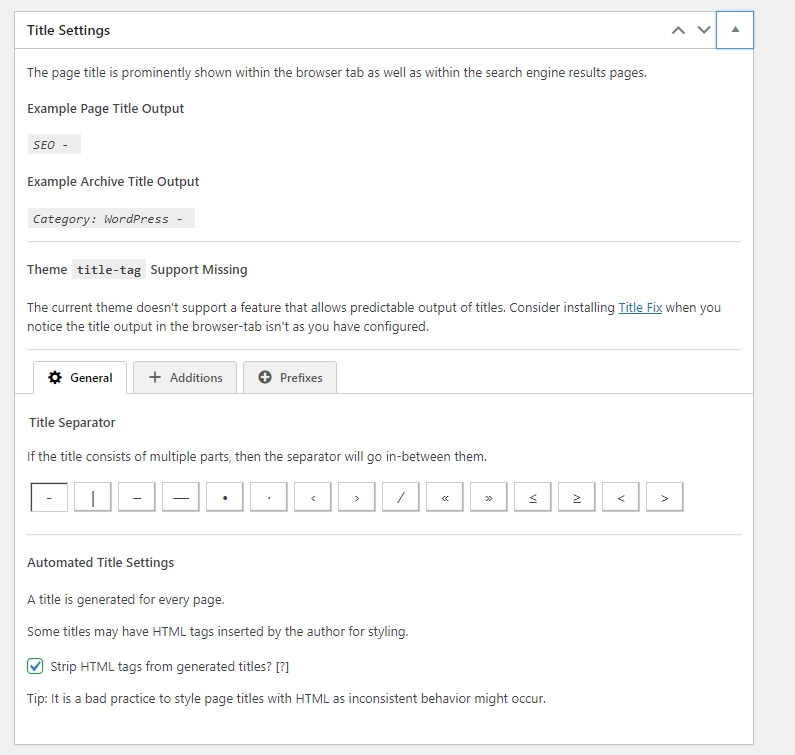
Additions:
- Site Title – Website Title & This choice does not impact titles directly visible on your site.
- Site Title Location – This choice does not impact the homepage; it utilizes an alternative one.
- Site title removal – DEPEND – Search Engine Ignore this after you enable this. If you know about its impact on SEO, choose this option. It doesn’t influence the main page; it works with a different one
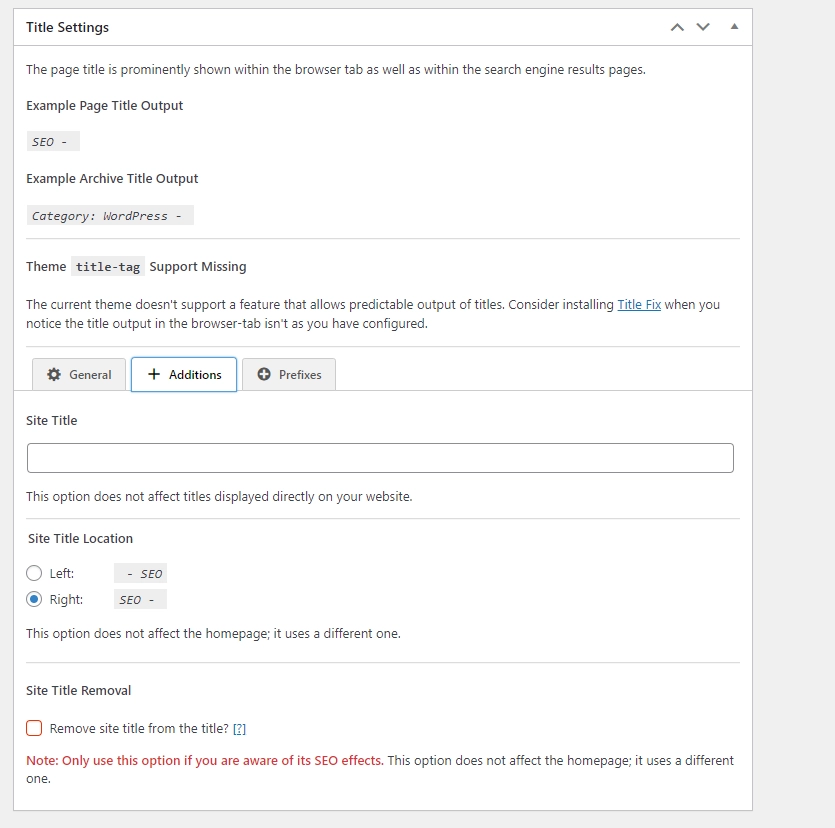
Prefixes:
Remove term type prefixes from generated archive titles – OFF – The use of prefixes assists both visitors and search engines in identifying the nature of the page they are accessing
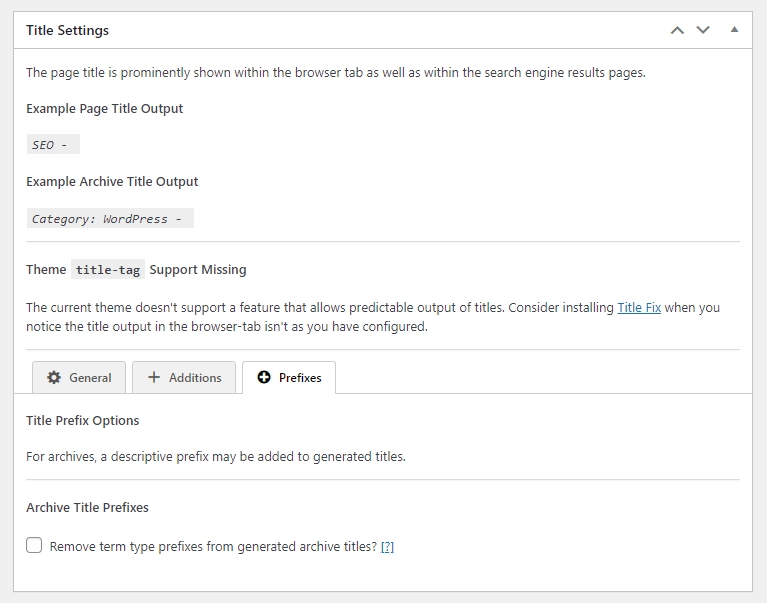
4. Home Page Settings:
General:
- Meta Title – Write the Meta Title of of Your Homepage.
- Meta Description – Write the Meta Descriptions of Your Homepage.
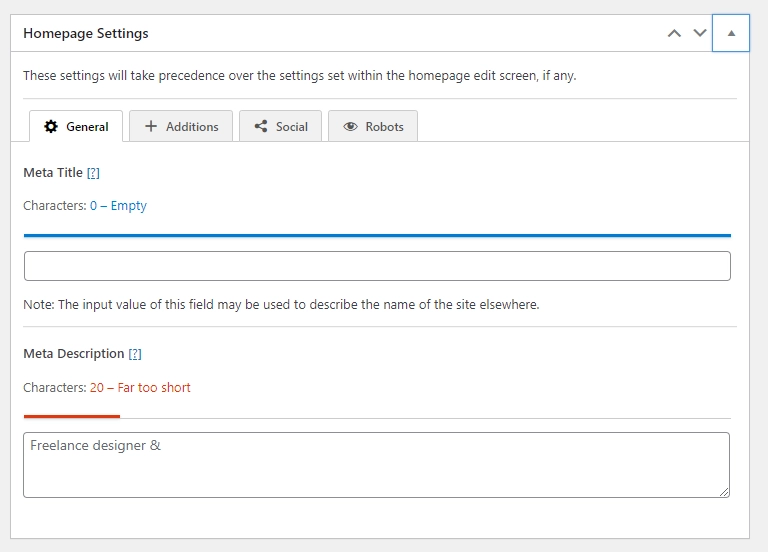
Additions:
- Meta Title Additions – Write a Meta Title Additions, In simple words write a website name.
- Meta Title Additions – OFF – Meta Title Additions to the homepage title.
- Meta Title Additions Location – Meta Title Additions Location Right or Left.
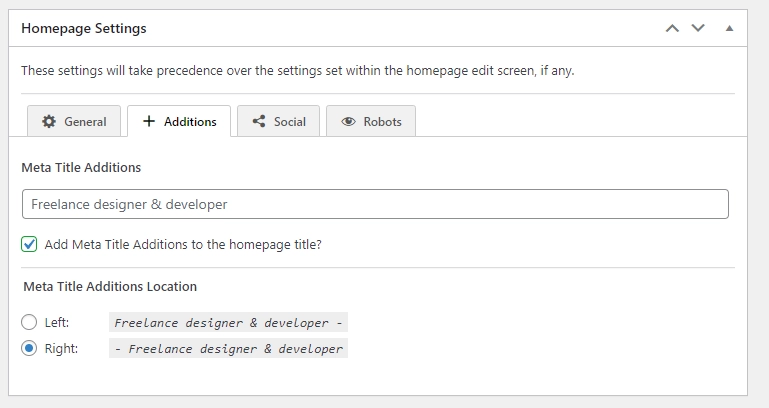
Social:
When an individual shares a tribute page on Facebook or Twitter, the settings apply exclusively to the home page.
- Open Graph Title – Write a title of homepage.
- Open Graph Descriptions – Write a description of homepage.
- Twitter Title – Write a Title of homepage for Twitter.
- Twitter Descriptions – Write a descriptions of homepage for Twitter.
- Social Media URL – Copy a url of image from media in WordPress (you want to show) & Paste it here .
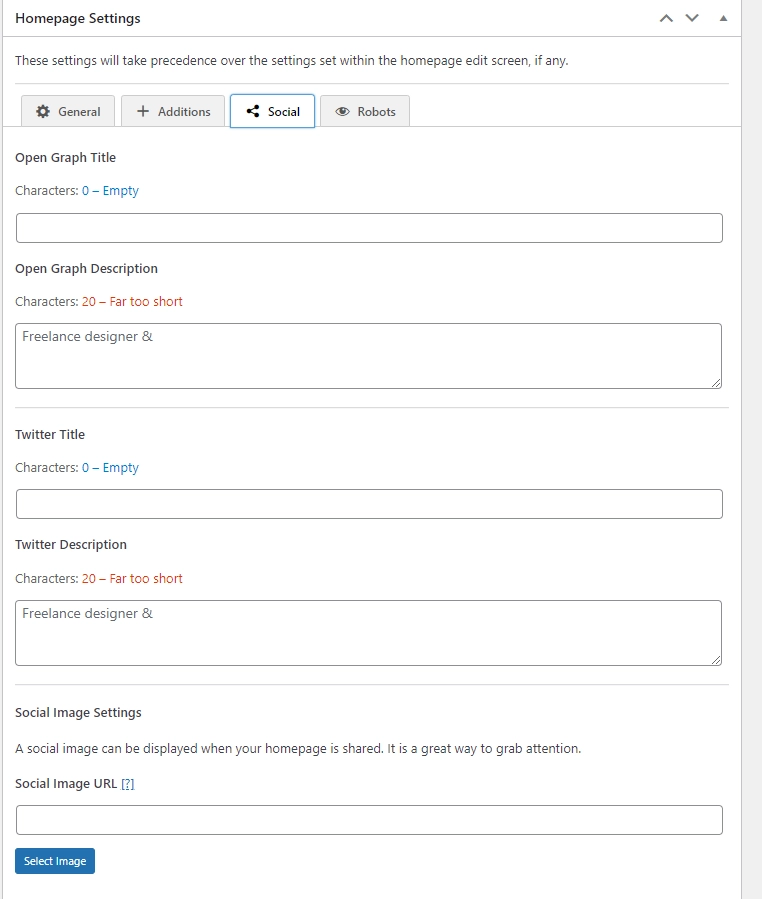
Robots:
- Apply ‘no index’ to the homepage – OFF – The search engine doesn’t display this homepage in its search results
- Apply ‘no follow’ to the homepage – OFF – The search engine doesn’t display the links mentioned on this page
- Apply ‘no archive’ to the homepage – OFF – Tell the search engine not to keep a saved copy of this page
- Apply ‘no index’ to every second or later page on the homepage – OFF – If your website’s main page has multiple pages and shows content that’s also on other parts of the site, turning on this option might stop the same content from appearing in more than one place
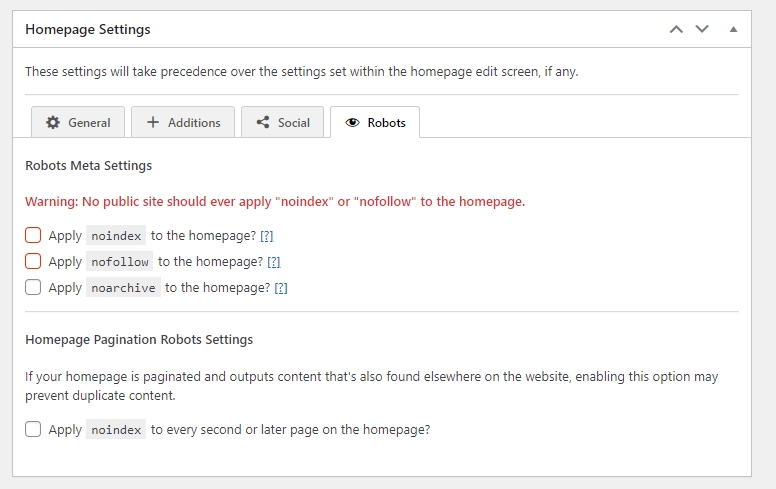
5. Social Media Settings :
General:
- Output Open Graph meta tags – If you mark the box, the Post Dates section will appear.
- Output Facebook meta tags – If you mark the box, the Facebook section will appear.
- Output Twitter meta tags – If you mark the box, the Twitter section will appear.
- Output oEmbed scripts – If you mark the box, the oEmbed section will appear.
- Remove site title from generated social titles – If you create a custom open graph or Twitter snippet, the website title is automatically left out.
- Output multiple open graph image tags – This allows users to choose any image that’s attached to a page shared on social networks, such as Facebook.
- Social Image Fallback URL – If there’s no picture on the page or related to the term, we’ll use this backup image [Paste the URL] instead.
- Theme color – Discord uses the theme color to style embeds, and in some web browsers, the theme color can also impact the tab color.
- Output shortlink Settings – OFF – Using the shortlink tag on micro blogging services such as Twitter can be done manually, but it doesn’t contribute to SEO in any way.
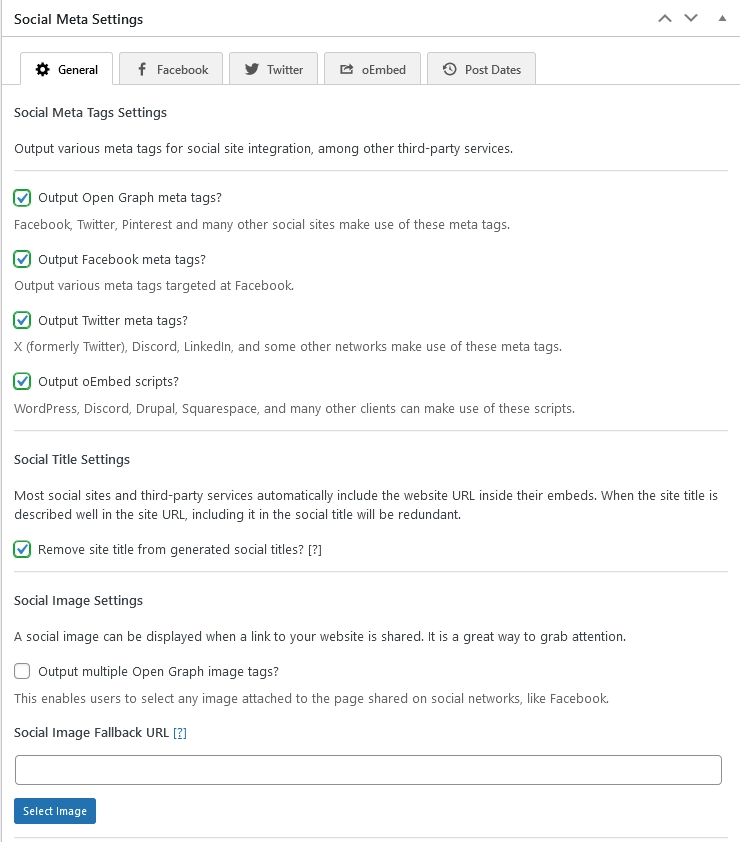
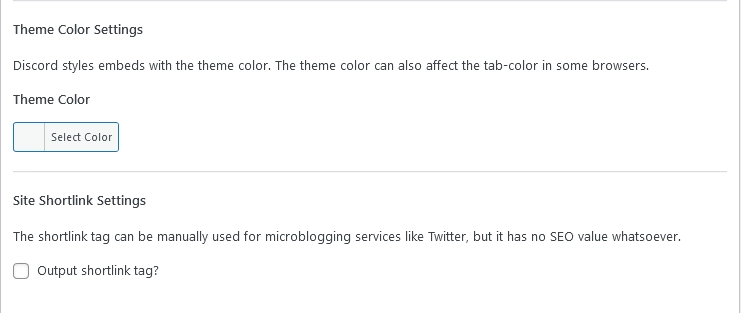
Facebook :
- Facebook App ID – This choice got taken away after the update.
- Facebook Publisher Page – If You have page related to business.
- Facebook Author Fallback Page – Your Profile
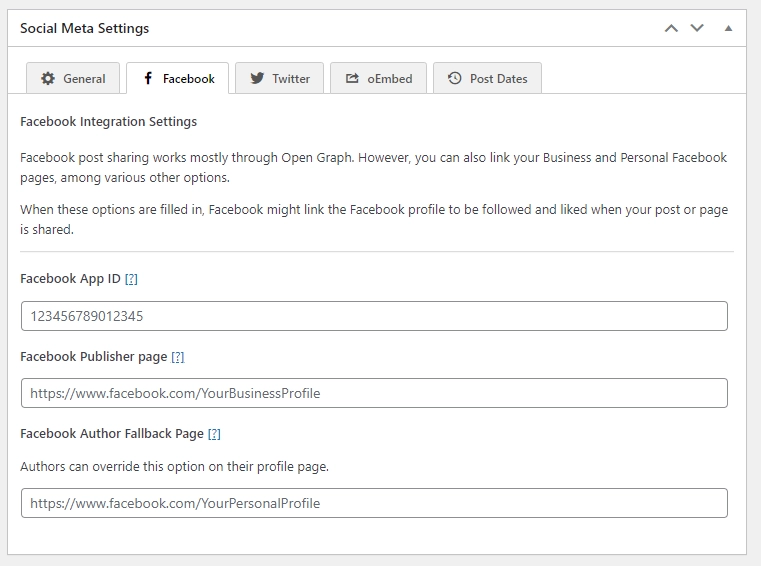
Twitter :
- Twitter Card Type – When you post a link on Twitter, you might see an image alongside it. The type of Twitter Card used also influences how images appear in Discord embeds—either as a small side image or a large one below the content.
- Website Twitter Profile – If You have twitter account related to business.
- Twitter Author Fallback Profile – Your Twitter account.
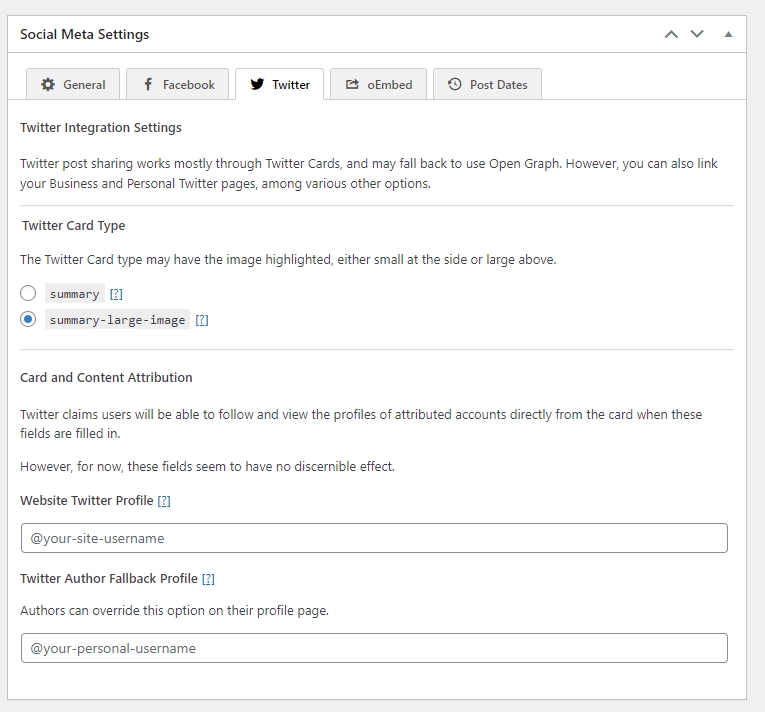
Embed :
- Use Open Graph title – If you want to use Open Graph titles instead of page titles in embeds, select this option.
- Use social image – On LinkedIn, if you want to change the image that appears when you share a post, you can select the option to use the social image instead of the featured image in embeds.
- Remove author name – If you don’t like seeing the page author’s name above the sharing embed on Discord, you can choose not to display it by checking this option.
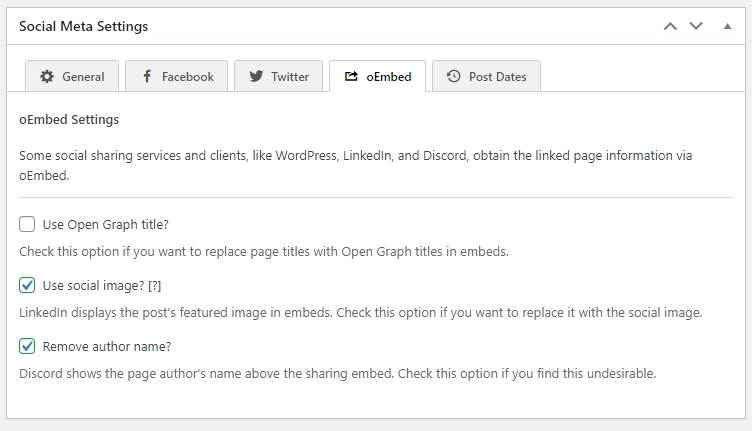
Post dates:
- Add ‘article:published_time’ & ‘article:modified_time’ to posts – ON – Some social media platforms display the original and updated dates of a shared post in the sharing preview.
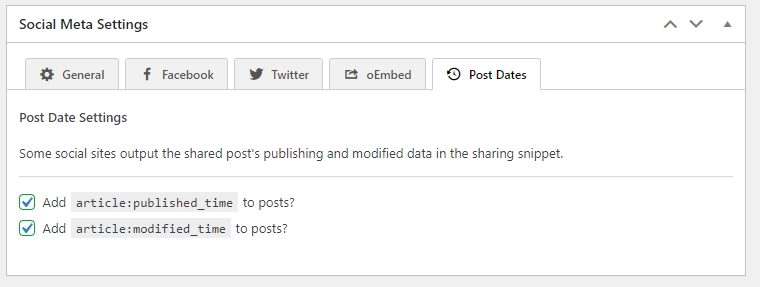
6. Schema.org Settings :
General:
Schema.org markup is a standard method of adding organized information to websites, hidden in scripts. When your web pages have this markup, search engines can better understand and showcase your content in search results. This is called “Knowledge Graph” and “Structured Data,” but its effectiveness may vary as it’s actively developed by search engines.
- Output structured data – ON – Provide additional details about your website and each page, including the title, description, URLs, and language, in a format that search engines can easily comprehend
- Add authorised presence – DEPEND – This information informs search engines about who owns the website, its logo, and its social media pages.
- Add breadcrumbs – DEPEND – Breadcrumbs show search engines how a website is organised.
- Add Site links Search Box – DEPEND – This instructs search engines on how to utilize the website’s own search tool.
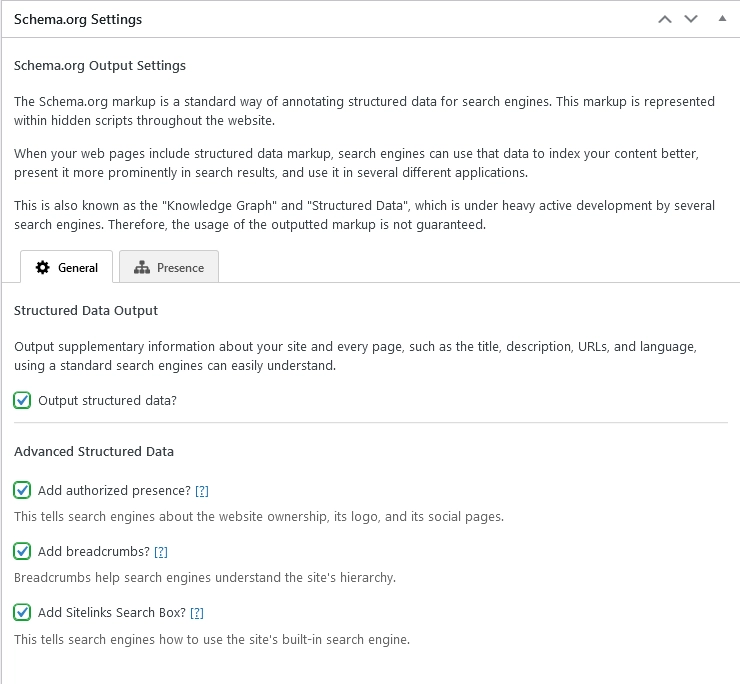
Presence:
- This website represents – ON – Choose one option and write the name of it.
- Add Logo & Logo URL – This choice got taken away after the update.
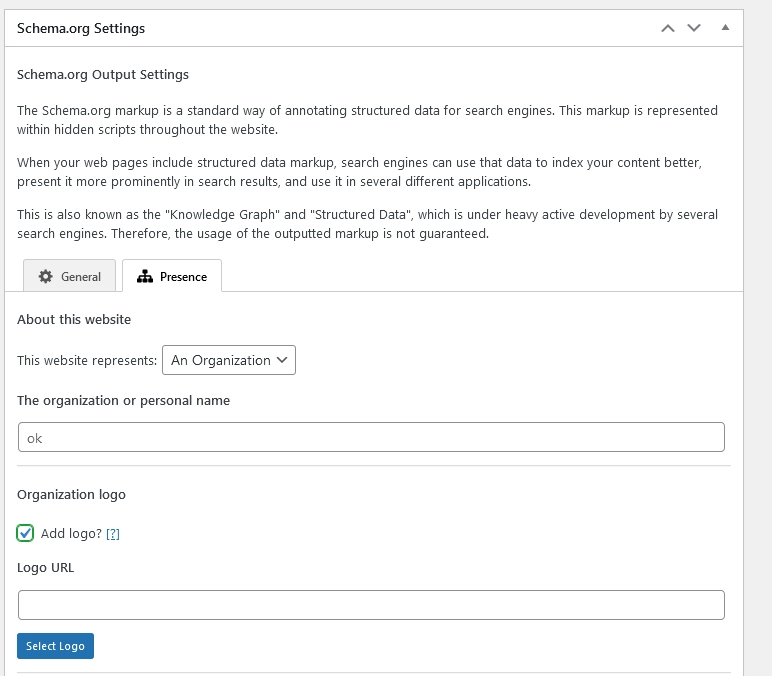
Provide direct links to the website’s social media pages. Leave the fields blank if the social pages are not public. These settings don’t impact how content is shared on social networks.
- Facebook Page
- Twitter Profile
- Instagram Profile
- YouTube Profile
- LinkedIn Profile
- Pinterest Profile
- Sound Cloud Profile
- Tumbler Profile
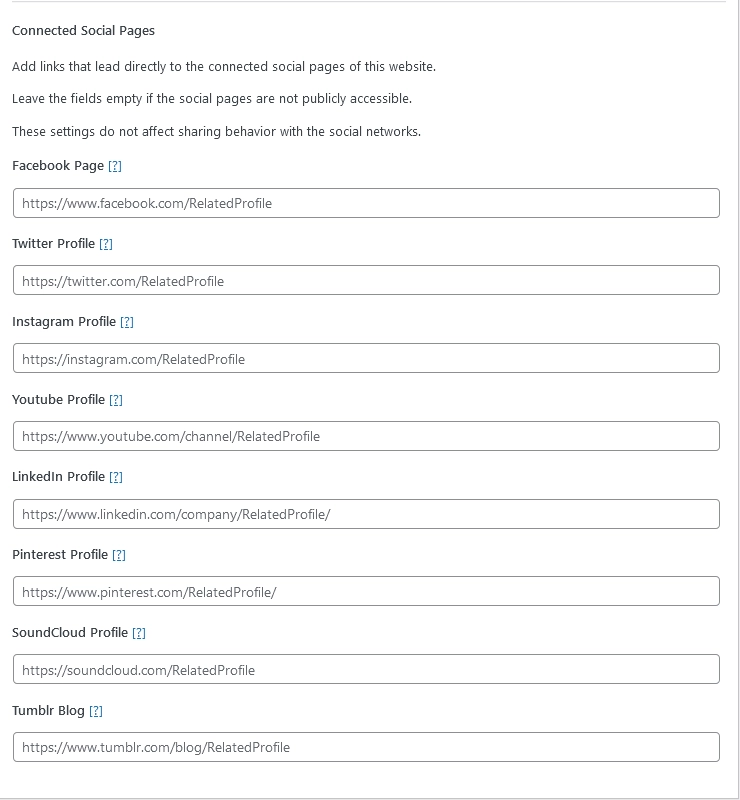
7. Robots Meta Settings :
General:
- Enable Advanced Query Protection – ON – WordPress may show fake archives due to certain URL queries, which can harm your site’s ranking if search engines index them. Advanced query protection prevents this by blocking robots from indexing these archives.
- Apply noindex to every second or later archive page – Avoid indexing the second page or beyond in any archive to prevent duplication errors. Search engines frown upon such errors, so it’s advisable to disable indexing for those pages.
- Specify aggregator copyright compliance directives – ON – Certain search engines let you choose if they can use your content. Allowing them to do so can increase your content’s visibility through previews and snippets. If you don’t specify, local rules may apply, and it’s the search engine’s responsibility to comply.
- Maximum text snippet length – Unlimited – This rule sets a restriction on the length of meta descriptions and structured data, limiting the amount of information you can provide. To avoid this limitation, it’s recommended to use a minimum of 320 characters
- Maximum Image Preview Size – Full Size – You can make all the pictures on this website show up as smaller previews.
- Maximum Video Preview Size – Full Video – The video preview length for all videos on this site might be restricted.
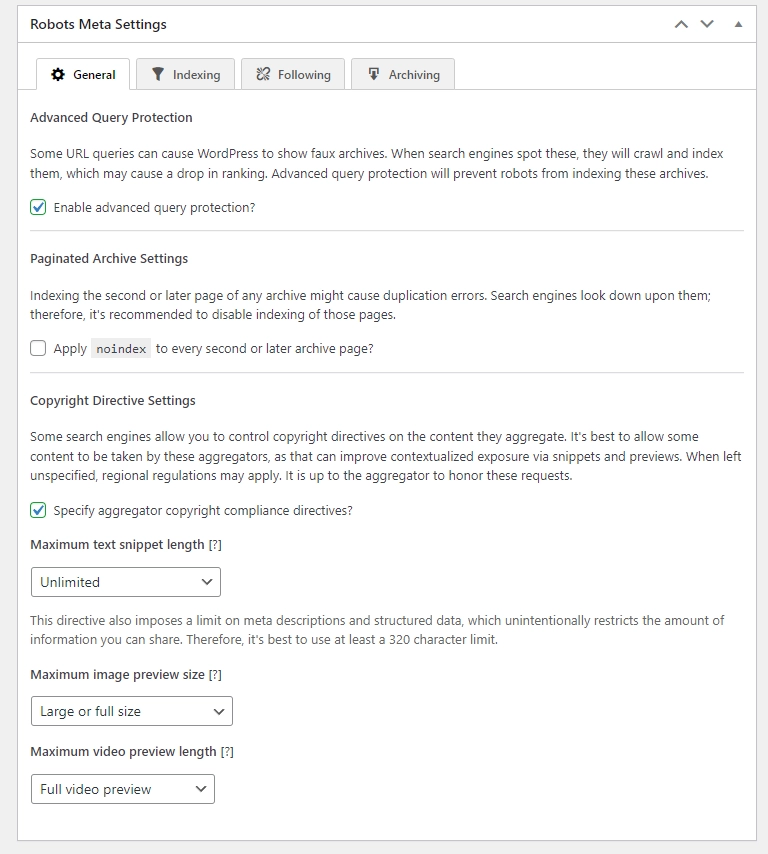
Indexing:
Noindex – Tells Google not to include a web page in its search index.
index – Tells Google to include a web page in its search index.
Enabling these options probably stops search engines from including the chosen archives and pages in their results. If you turn this on, the selected archives or pages will be taken out of search engine results.
- Apply noindex to posts? – post
- Apply noindex to page? – page
- Apply noindex to Media? – attachment – ON
Post Type Settings – These settings affect pages for different types of posts and their categories. If a category is used in multiple post types, make sure to check all those post types for these settings to work.
- Apply noindex to Categories ? – Category
- Apply noindex to Tags? – post_tag
- Apply noindex to Formats? – Post_format – ON
Taxonomy Settings – When all the options for post types are checked for a taxonomy, the taxonomy will inherit the status of its bound post types.
- Apply noindex to Author pages ?
- Apply noindex to Date archives ?
- Apply noindex to Search Pages ? – ON
Global Settings – When all the options for post types are checked for a taxonomy, the taxonomy will inherit the status of its bound post types.
- Apply noindex to the entire site? – No public site should ever enable this option.
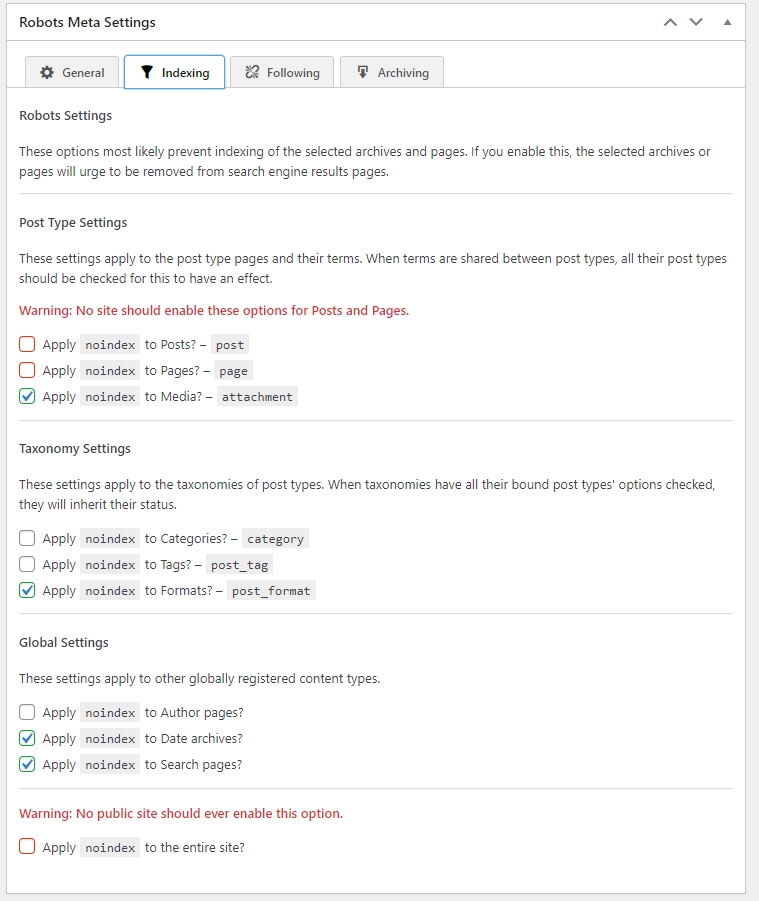
Following:
Nofollow – It is an HTML attribute that not allows search engines to crawl and index the linked page.
Follow – allows search engines to crawl and index the linked page.
Enabling these options probably stops the saving of selected archives and pages in a cache. If turned on, it advises bots not to make a saved copy of the chosen archives or pages.
Post Type Settings – These settings affect the pages of a certain type of post and their categories. If a term is used in multiple types of posts, make sure to check all those post types for these settings to work.
- Apply nofollow to posts? – post
- Apply nofollow to page? – page
- Apply nofollow to Media? – attachment
Taxonomy Settings – These settings affect how different types of posts are categorized. If all the options for a taxonomy are selected for the related post types, the taxonomy will adopt their status.
- Apply nofollow to Categories ? – Category
- Apply nofollow to Tags? – post_tag
- Apply nofollow to Formats? – Post_format
Global Settings – These settings affect other types of content that are registered globally.
- Apply nofollow to Author pages ?
- Apply nofollow to Date archives ?
- Apply nofollow to Search Pages ?
- Apply nofollow to the entire site? – No public site should ever enable this option.
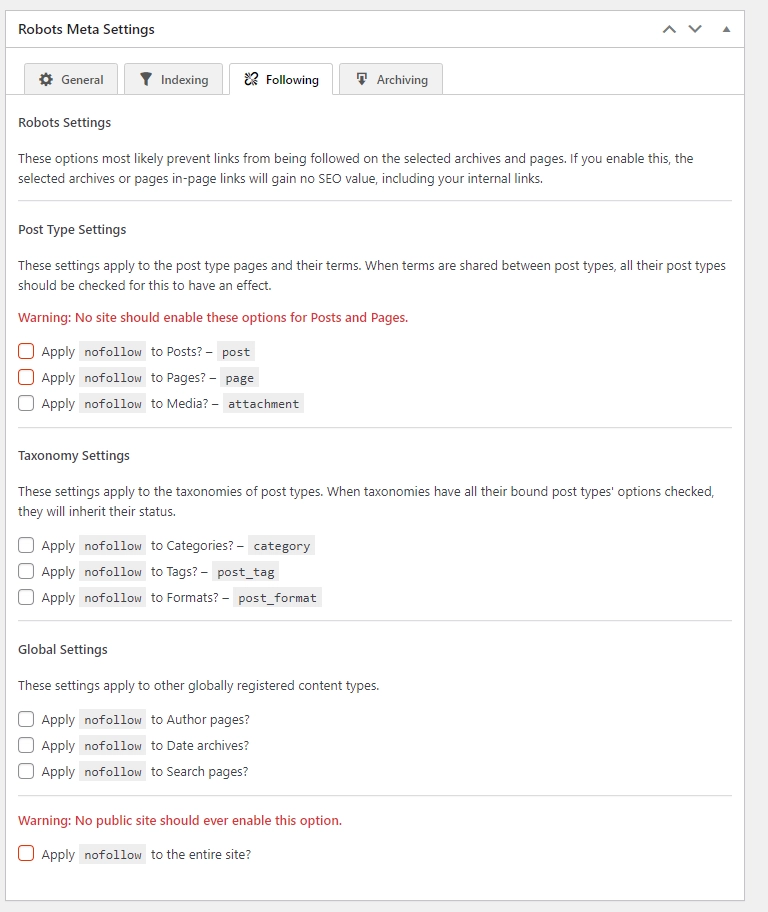
Archiving:
No Archive – means search engines like Google won’t store a cached copy of a web page.
Archive – means search engines like Google store a cached copy of a web page.
If you turn on this setting, it probably stops bots from saving a cached copy of the chosen archives or pages.
Post Type Settings – These settings work for the pages of a certain type and their categories. If categories are used in more than one type of page, make sure to check all those page types for these settings to make a difference.
- Apply noarchive to posts? – post
- Apply noarchive to page? – page
- Apply noarchive to Media? – attachment
Taxonomy Settings – These settings affect how different types of posts are categorized. If all options for a taxonomy’s linked post types are selected, the taxonomy will inherit their status.
- Apply noarchive to Categories ? – Category
- Apply noarchive to Tags? – post_tag
- Apply noarchive to Formats? – Post_format
Global Settings – These settings affect other types of content that are registered globally.
- Apply noarchive to Author pages ?
- Apply noarchive to Date archives ?
- Apply noarchive to Search Pages ?
- Apply noarchive to the entire site ?
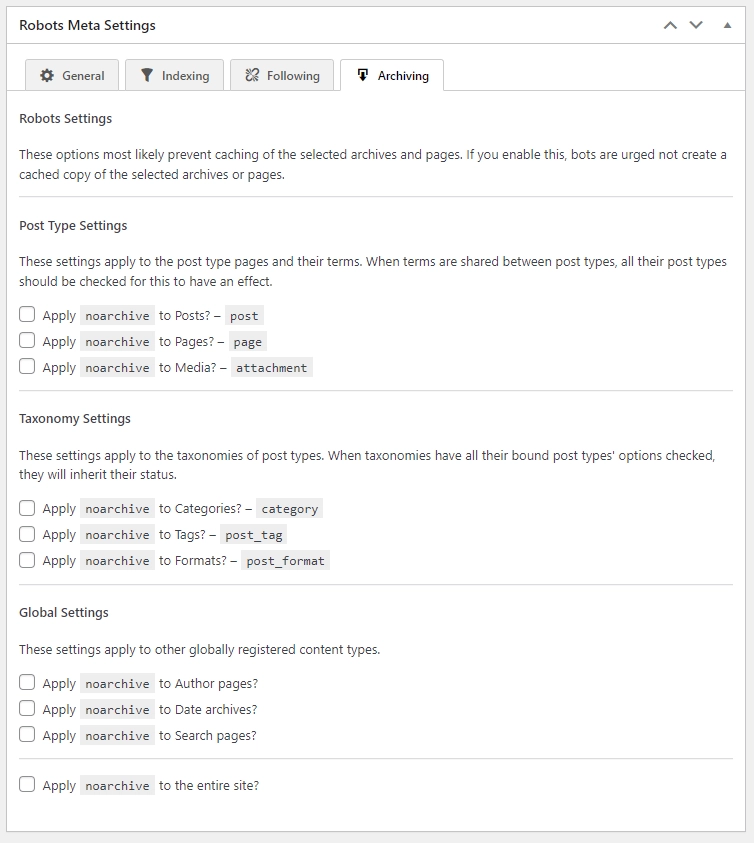
8. Webmaster Meta Settings :
Adding your website to Google, Bing, and other Webmaster Tools requires you to verify it by adding a code or file. While verifying doesn’t directly boost SEO, it offers benefits like insights into search rankings that can help you enhance your website’s content.
- Google Search Console Verification Code
- Bing Webmaster Verification Code
- Yandex Webmaster Verification Code
- Baidu Webmaster Verification Code
- Pinterest Analytic Verification Code
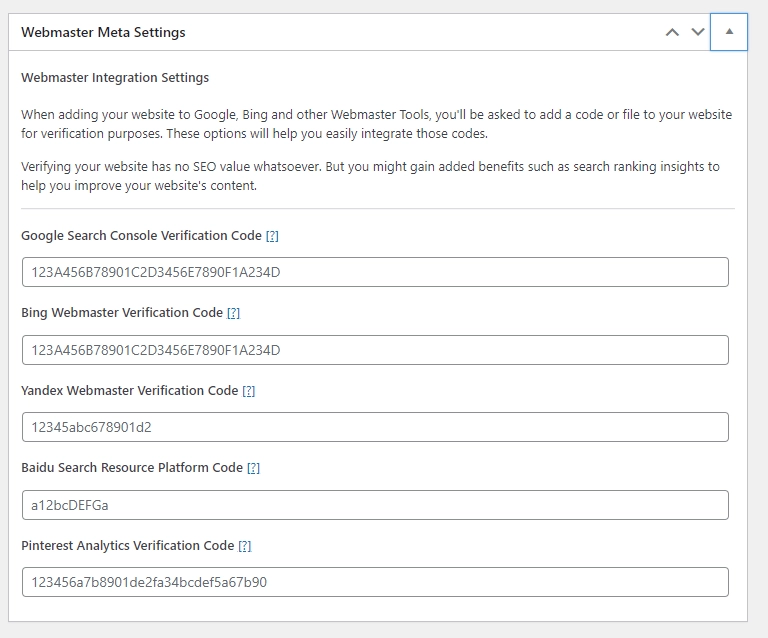
9. Feed Settings :
Change Feed Settings :
To safeguard your content from robotic theft on WordPress feeds and avoid duplicate content concerns, consider converting the feed content into concise excerpts. Additionally, including a backlink below the feed entries informs visitors about the content’s source.
- Convert feed entries into excerpts – OFF
- Add link to source below the feed entry content – OFF
- Allow indexing of feeds – Only turn on if your site publish podcasts.
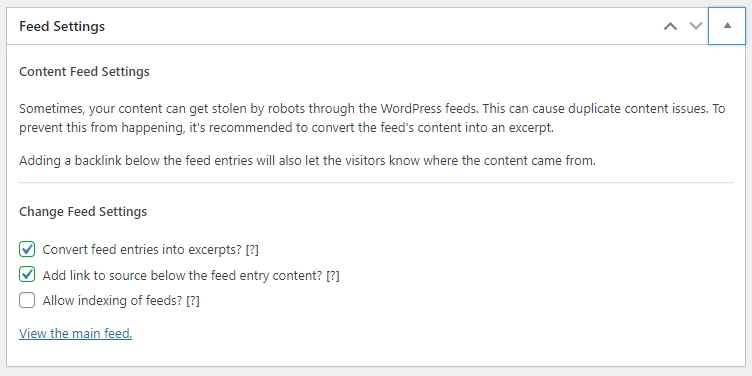
10. Sitemap Settings :
General :
- Output optimised sitemap – ON – Create an improved version of the sitemap, and you can view it as well.
- Sitemap Query Limit – 1000 – Change this setting to control the number of pages retrieved from the database in each query. If the sitemap displays a white screen or indicates memory issues, try reducing this value.
- Enable optimised sitemap generation cache – ON – When you add a new page or post, it creates a new sitemap each time. This uses server resources. The sitemap is temporarily cached and is automatically replaced with a new one after a certain period
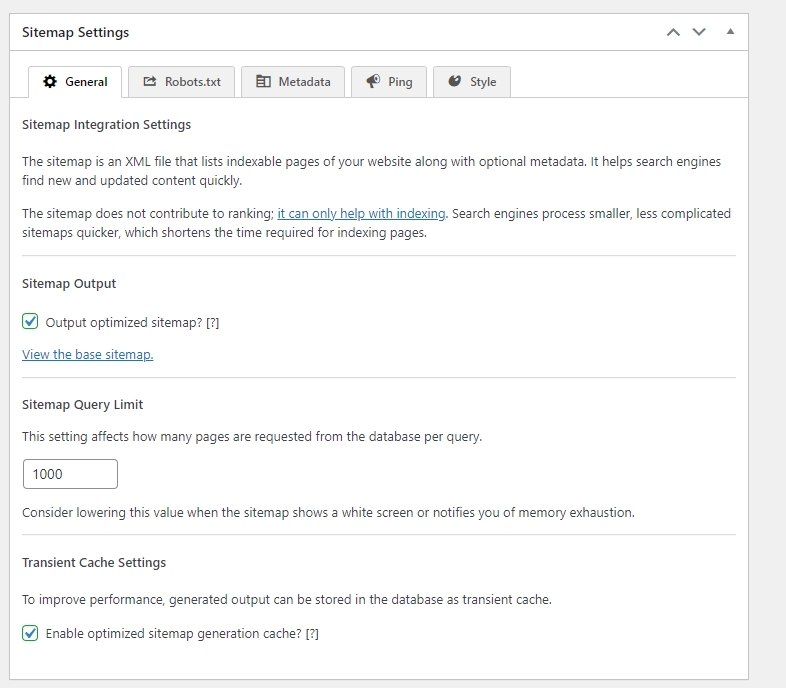
Robots.txt :
Add sitemap location to robots.txt – ON – When search engines visit your website, they first check the robots.txt file. If you include the sitemap location in that file, search engines can easily find and index your sitemap. If you don’t include it, you’ll need to inform search engines manually through their webmaster tools.
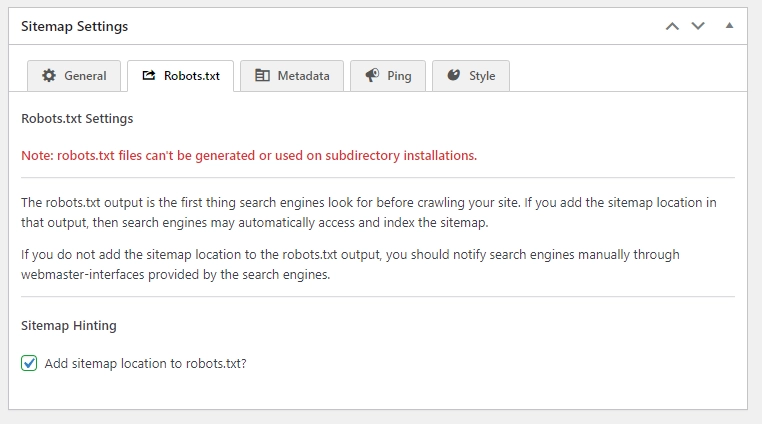
Meta data :
Add ‘<lastmod>’ to the sitemap – ON – The last modified time provides guidance to search engines on where to prioritize their search for updated content.
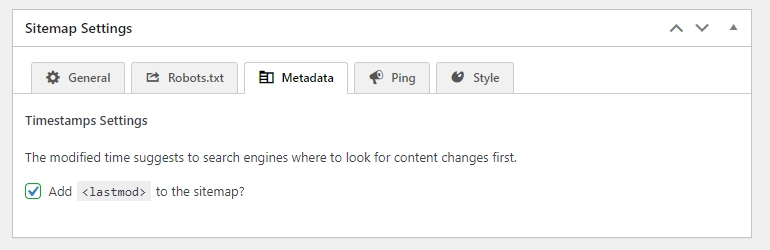
Ping :
Letting search engines know about changes to your sitemap helps your content get indexed quickly. Usually, this happens about once every hour by default.
- Use cron for pinging – ON – This makes saving posts and terms faster by delaying the pinging until later.
- Prerender optimized sitemap before pinging via cron – DEPEND – Only turn on prerendering if it takes more than 60 seconds to generate the sitemap
- Notify Google & Bing about sitemap changes – ON – Let Google and Bing know when you update your sitemap.
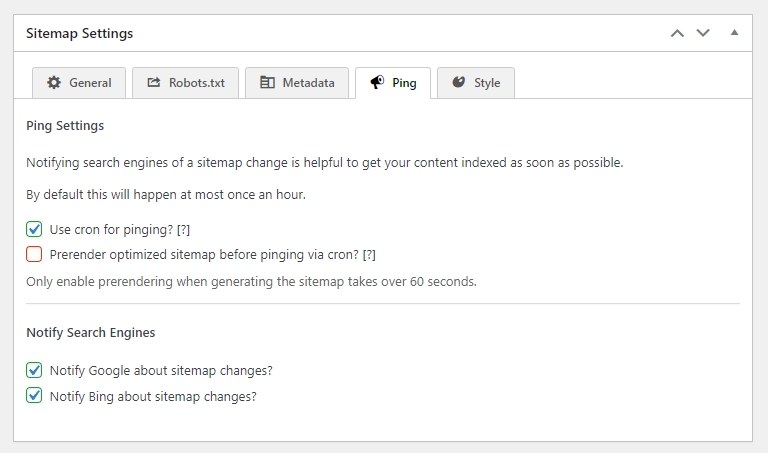
Style :
Personalize the appearance of the optimized sitemap for visitors; note that search engines do not utilize these styles
- Style Sitemap – It assists humans in gaining a clearer understanding of the sitemap.
- Sitemap Header Background color – Choose any Background colour for Header.
- Sitemap Title & Lines Color – Choose any colour for titles & lines.
- Show Logo Next to sitemap header title – DEPEND
- Logo URL – Copy Logo URL From Media Section in WordPress & Paste it here.
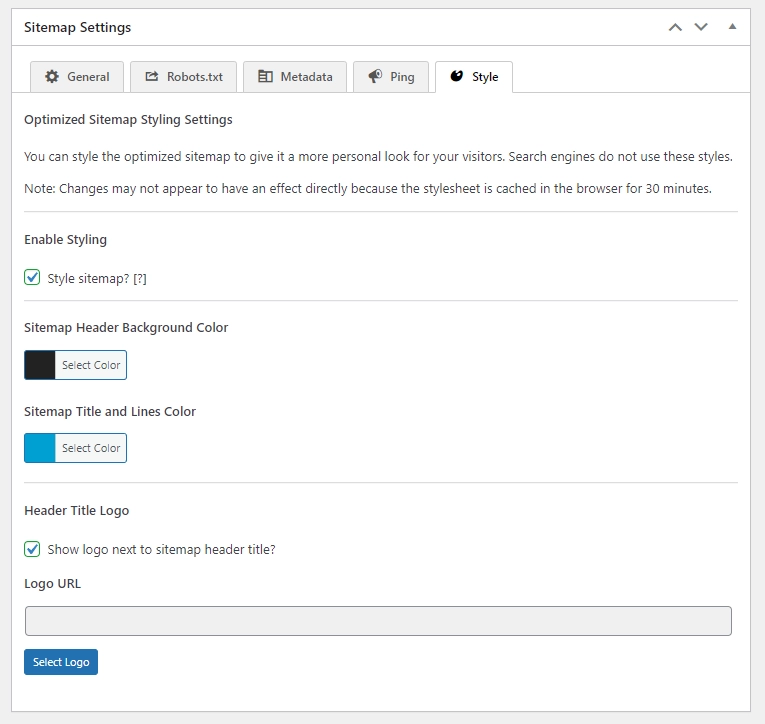
Suggestions:
I prefer using the SEO Framework because it’s lightweight and has minimal code. As a speed-focused developer in WordPress, other SEO plugins such as SEO Press, Rank Math, Yoast SEO, and All in One SEO are heavy and, in some cases, bloated. If you only need crucial features for SEO without the fancy extras, go with the SEO Framework. We discuss in detail about best WordPress SEO Plugins in a Blog.
Comments for Algorithm, Peace Out.
Leave a Reply